Integrating with Printed Mint is easy! Simply click on the My Account tab in the upper right-hand corner of your screen. Enter your Account Information + Payment Method. It's important that the information you fill in on the Account Information Tab (address) matches the billing address on the credit or debit card you intend to use.
Next click on the "Integrations + Settings" tab.
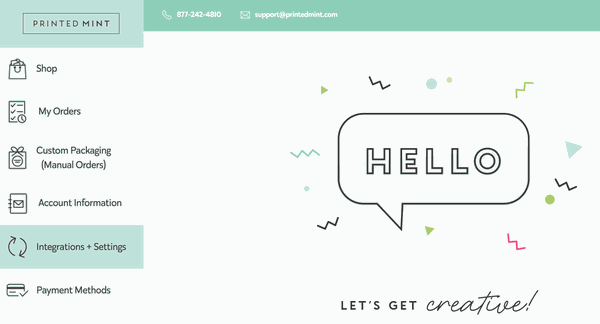
Click on Shopify and/or Etsy button to integrate. You will now be brought to your Shopify or Etsy store to authorize and allow access to the Printed Mint integration.
Next, fill out your Integration Settings and click the "Save" button at the bottom of the page.
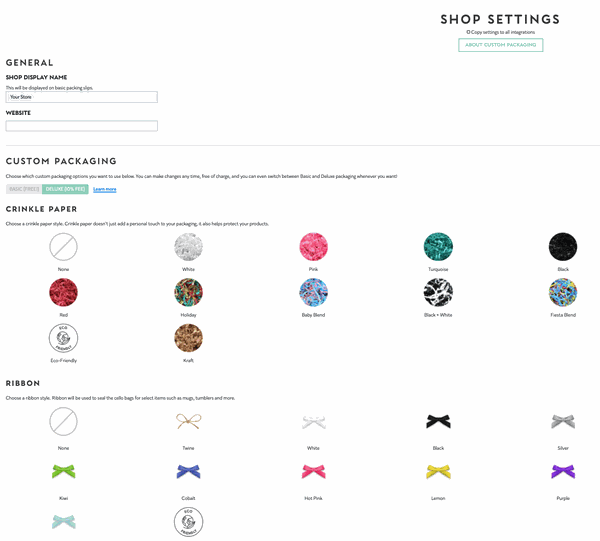
Setting Up Your Products + Designs
The first step is setting up your products in Printed Mint 2.0 so you can seamlessly connect to your store's products for fast fulfillment. This is highly recommended for products that have variants like t-shirts or products with multiple colors (aprons, cosmetic bags etc). To get started head over to the products page and start adding your designs to products.
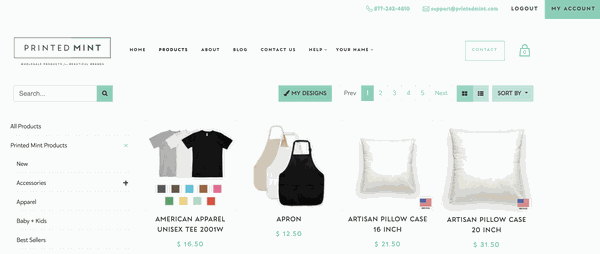
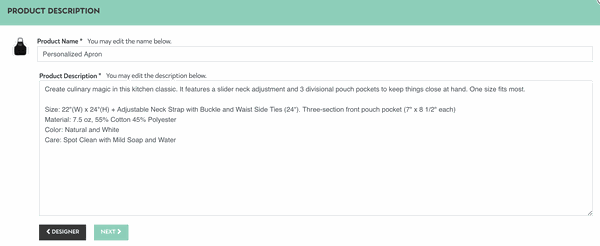
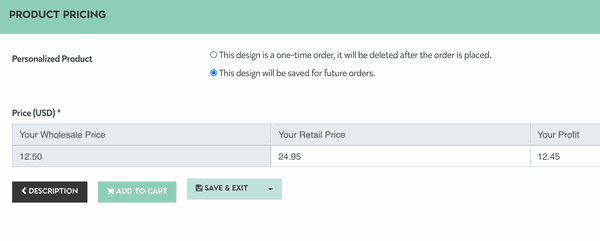
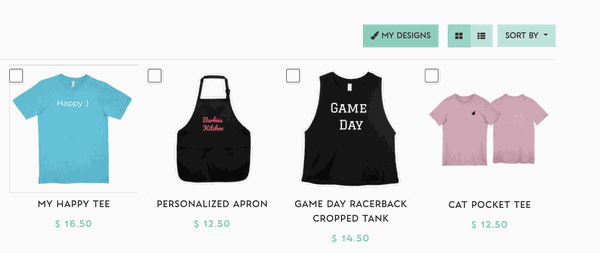
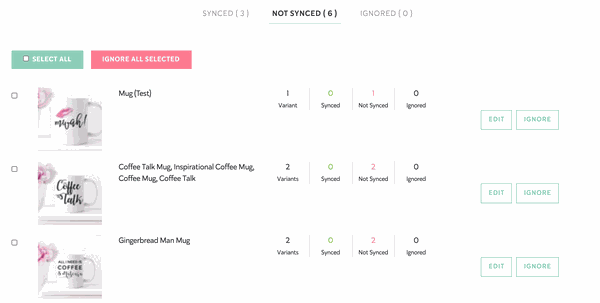
Order Details
Once your store is integrated your store's open orders will sync to your Printed Mint Order Draft or Processing Tab (if applicable). Integrations with synced products and shop settings set to automatic billing + automatic approval will move immediately into production. If your settings are set to manually approve, the orders will be placed in the order Draft Tab. During this time you can edit the items in your order, revise the design, add gift messages, change shipping information, and select packaging options.

